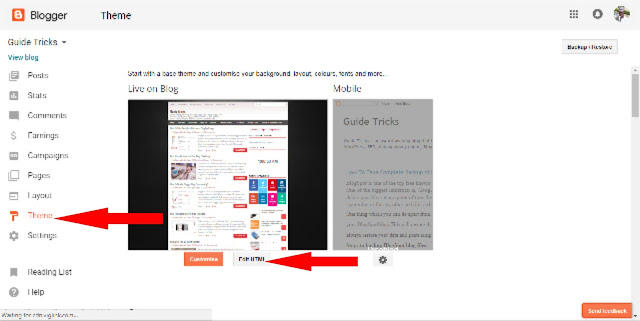Hello
welcome to Guide Tricks, today I am going to discuss about how to stop windows auto
update, Windows 10 has many appreciating features. It automatically installs
and downloads updates like driver updates, security updates, feature updates through
the build Windows update. These updates are important to make your experience free
and safe and it also makes your pc to be more efficiently. But sometimes this
auto update feature is very annoying. It keeps on checking for updates and
installing them. It not only consumes data and decreases internet speed but
also takes CPU cycles. Lot of people have been asking Is there any way to stop
this auto updating?
The
answer is yes but People with the Enterprise, Professional, and Education editions
of Windows 10 have this facility to stop or regulate auto update in Windows.
But if you are using Home editions of Windows 10, you can still control.
Most
of the times your system updates its security, features, drivers, software and other
configuration in the background. So, firstly, you need to check if there are any
new updates available for your system.
I Hope, after reading this article you would be able to stop
these auto updates and downloads in your windows 10. I am going to explain all
the steps in details with screenshots of the system view.
Turning Off Automatic Updates In Windows 10
You can definitely turn off
this Windows Updates service in your system to do
this you have to goto Control Panel>Administration Tools. In the Services
window, scroll down and look for Windows Updates and turn it off by a right click on the process then click
on the Properties and Disable them.
Remember this setting and keep in mind that
if in future if you want to install updates then you need to turn it ON. So,
that you can make the updates as required on right time.
How to Prevent Automatic Downloading of
Updates
Have you ever noticed that many of your
connections are set to “metered”? It means that Windows will not download
updates when you are connected to a metered connection. For example, the
cellular data connections are set as metered in Windows 10. So, now I know you
have figured it out by now that if you set your home network connection to
metered then Windows 10 won’t download updates. You should understand that
Windows 10 will auto update in two conditions. One when you connect your device
to an unmetered network. Another is when you set the network your device connected
to as unmetered again.
If you have limited data connection, then
just mark it as metered so that Windows 10 won’t auto update it. But if you
have an unlimited connection at night then you can set the connection as
unmetered. Your system will be updated while you enjoy your sleep and after waking up you can set the connection to
metered again. For doing these changes go to Settings> Network & Internet>
Wi-Fi then click “Manage Known Networks “. Then you have to choose your Wi-Fi
network and then select Properties. Finally, enable the Set as metered connection,
this will only affect the Wi-Fi networks. Windows will always keep the settings for each
separate
Wi-Fi network.
After this, Windows Update will display the
Updates Status. Now, you can download the updates while using the data
connection as you connect to the Wi-Fi. You have set the connection as metered
so your Windows
will think it as a mobile data connection
which you might be tethering to your computer.
How To Disable Auto Download Of Drivers From Windows
Update
In this option, I would like to inform you
that sometimes this trick won’t work but many times it’s a good option to stop
the auto updates of your drivers. First, you have to open the Control Panel by
right clicking the start button and select control panel. Then navigate to System
& Security>System>Advanced System Settings and click the hardware tab
over there. Then click on the Device Installation Settings and select the
option of NO.
Use Group Policy To Stop Auto Update
If your Windows 10 has a Group Policy then
you can try this method. First thing you need to do is access the Group Policy
by pressing Windows Key+R, a dialogue box will be displayed then run this
command gpedit.msc and follow this navigation Computer Configuration>
Administrative Templates> Windows Components> Windows Update.
Then on the right side double click the “Configure Automatic
Updates” and you can change the settings as per your requirement.
Final Words
We understand that updates are for our own
good but when the system keeps on updating just all the time then it becomes
more of a pain. So, now you know how to disable auto-updates on your Windows
10. Remember, with great power comes great responsibility. So, keep updating
your system from time to time to keep it safe and secure. If you have anything to
add to the story, then please let me know through
comments.