Hey! Welcome to Guide Tricks, the coolest texture on the web. Today I am going to discuss on how to make money online using your blog or webpage, a simple way to make money online, I have been getting some messages from my friends asking it is possible to make money online in Nigeria, other are asking it is possible to make money in blogging I have try to answer others while others I couldn’t, and the answer is yes not only in Nigeria or some other selected countries like united states or India, but all over the world you can get lots of money in blogging, so today I will teach you on how to get money in blogging using a company called “Yllix”.
Seven simple ways How People are making money online and how should also make yours
What is Yllix?
Yllix is one of the best advertising media site like as Google AdSense. Yllix is familiar by the name of YLLIX Media. This site is very new, but looks very professional, anyone can use this site for money making online. Use Yllix site and boost up your online earning very quickly. Actually this site is the best alternative of google AdSense. Yllix inaugurate there advertising business in October 2012. You can use this site as a publisher and also Advertiser. You can use this advertising media site with all kind of standard Advertising setups like as Banner Ad, PopUp Ad, Layer Ad, Redirect Ad, Prepop Ad, Full page Ad in size like as 300x250, 728x90, 468x60, 120x600, 160x600.
The great news for Publisher and advertiser is Yllix Media site allow any kind of website, Blog, forum or any other.
Yllix media publisher review
Yllix Media publisher area is very popular for website, Blog owner. Any website or blog owner can use this site totally free and make money very simply to publishing there ads. Yllix media is a legit publisher network in this world, Personally I use this site and make some handsome cash in several time. Yllix Media functions are very impressive for publishers who approved to show Yllix Premium advertising which has over $0.10 CPM price for all kind of small or big publishers with free hosted blog or Websites.
How much Pay Yllix media per visitor
Yllix media pay per visitor is not fixed, It's totally fluctuated and depends on visitors country. If you have quality traffic like as USA or European country based traffic then you can better earning.
Yllix Media is Legit or Scam
Yllix Media is a legit site, no doubt about this. I personally use this site, so I confirm you 100% this is trustworthy and reliable site. Anyone can use this site with 100% confidence.
Yllix Media Payment System
Yllix. Media support very popular and useful payment system like as Paypal and Payza system, I personally use Payza for withdrawing cash. You can cash out this when your income reach in $1 USD by Paypal, payooneer or Payza. And $100 using Bank Wire.
How to Signup in Yllix
To sign up and start making money daily with yllix is so Easy just follow my steps.
Step 1: Vist Yllix Media Website By Clicking Here, or click on this banner.
Step 2: Scroll down little bit you will find “Create Publisher Account” now click on.
Step 3: After Loading a page with open just Scroll down little bit, you will see a small form now fill in with your details
1- Choose title by clicking either “mr” or “Mrs”
2- In the next field write down your first name example “Muhammad” and also the second field write down your second name Example “Abba Gana”
3- And the last field is your Email Address make Sure You provide unique Email Address that is also functioning because providing fake email address may lead to problems and you cannot be able to complete the process.
4- After providing the require details make sure you check you details to avoid been error most especially in terms of Email Address.
5- Now click on Create Account.
Step 4: A dialog box will now Popup displaying you have successfully register, but you cannot be able to proceed until you verify your Email Address.
How Would I Verify my Email Address??
Step 5: Log in to your Email Address check your inbox you will find yllix media message, if you haven’t found in Your inbox check out your spam box.
Step 6: Now click on the message after it opens you will see your account details and also activation link now click on the activation link, or copy the click and paste it in your browser tab, to make your account Active.
Step 7: Now you will be back to yllix webpage, a dialog box will appear Showing “Congratulation mr or mrs yourname” your account has successfully been activated please complete your registration by answering the Following Questions’ Now click on the small box as shown below
Step 8: Now click on “COMPLETE REGISTRATION”
Step 9: Now a dialogue box will appear asking you to provide your information
1. Full name: your full name or Company Name
2. Address line 1: the address where you live
3. Address line 2: if you live in two locations now add the other one here, if not leave it empty
4. City: Your City name
5. Postal/Zip code: Your location code if you don’t know yours open a new tab go to google search now write on your location + city name + State location example “Ganye Street, jimeta, Adamawa” you will now find your zip or postal code if you didn’t found check for your neighbor street or other location that you are too close you will find it.
6. State or Region: Your located State
7. Country: The country you live not born.
Step 10: After filling out your details go through and check to avoid mistake and click on “Continue”.
Step 11: A page will appear asking you to provide your phone number, write it down, do you have Skype Account? Right by the way what does Skype means? Skype is a simple chatting system just like WhatsApp or Facebook it allows you to communicate with your family and friends using text, audio and video. If you have account in skype click on “yes’ and provide your skype username, if you don’t have like me just make it no. preferred language if you wish to change the normal language which is English and click on continue.
Step 12: You will be redirected to payment details here you are to provide your payment process you want to receive your generated money
1- PayPal: Fund Receive company for some countries
2- Payza: Fund Receive company for all over the world
3- Payooner: it also a Fund Receive company for all over the world
4- Bank Wire: Is a type of payment where by the Yllix company send your money direct to your local account
now choose your payment method that you would like to receive your money as you wish if you are a Nigeria You can choose payza or bank wire but keep mind you cannot be able to receive your cash using bank wire until your money is up to $100, But using payza or paypal you can will draw as low as $1. As for now choose bank wire.
Step 13: you will be redirected to another page where you will be asked to provide your bank details
1. Name: means your bank account name make sure you provide accurate name that is used otherwise you cannot receive your payment.
2. Iban/Account Number: your accurate account number.
3. Swift Code: swift code is a simple abbreviation that contains words and digits, it is used for transaction. If you don’t know your bank swift code simply search in google for example” Heritage bank Swift code” you will actually found, in a situation you couldn’t find it contact your bank customer care service the will actually provide it for you. Make sure you check your information before proceeding to the next page otherwise your money will be dropped in some one’s account.
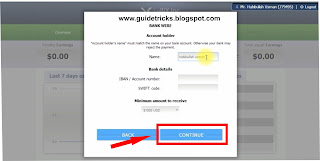
Step 14: After clicking continue you will get a message showing you have complete your registration and that is the simple way how to create account using Yllix. The next step is how would I add my site to yllix and start earning? Actually yllix doesn’t provide specific location for users to add their webpages but yllix provide a code generator that will allow you to generate code for either banner, popup, pop under, mobile redirect as soon as you place the code in your webpage your site will automatically be shown in your yllix dashboard. So let’s started.
Step 15: while you are in your yllix dashboard the are some buttons provided at the top level of your dashboard, I will discuss brief on some important of those buttons, keep in mind I will not provide details on all the buttons put the important ones.
1. Overview: This Allows You To See Your Earnings And You Can Also See Your Top Country Visitors.
2. Reporting: here allows you to generate your account report based on dates.
3. Ad tags: this allows you to generate code that will be pasted in your blog or webpage.
4. Sites: this allows you to see your sites that you have pasted the codes
5. Payments: this allows you to see the payout payment done in your account and also requested
6. Affiliate: This program allows you to invite your friends to sign up using your link which you can earn some commission from their account if they request any payment.
7. Account: this is a location of all your details that you have provided when registering and you can change whenever you fell to do so.
8. Security: this is a place that enables you to view type of systems that have been used to login your account it may be computer, phone or location.
How would i generate code and paste in my blog or webpage to start earning?
Step 16: in your dashboard click on “Ad Tags”
Step 17: now choose the type of website you would like to paste the code, the are two option provided adult and non- adult and there are differences between those two:
Adult: this is a type of advertisement that shows obscenities, Obscenity, Pornography, Porn, Porno.
Non Adult (suggested): is a type of advertisement that shows some other products that will match with your blog content.
Step 18: Now click on Non-Adult, choose your banner format my suggestion is choose 300X250 you can also make your own choice under “Display layer Ads” choose yes and “block potential unsafe ads” choose no, and click on Generate “ad tage” you have successfully generate a code now copy and paste it in your webpage.
How to Add Generated Code to Your blog?
Read This Article
Note: Don’t click on the ads Display on your blog or webpage and also don’t touch anything in your dashboard otherwise you get suspended or you finished without earning anything.
I will be happy if anyone get any benefit in this post and also I request if you get any advantage in this post then share this post in your Facebook, twitter or Google+ account. If you have any problem or suggestion let me know by dropping in the comment box below.
You can also Watch how to create and add code to your blog
Good Post. Thank You for publishing This contant..
ReplyDeleteif you need to fnd a job In Sri Lanka then Kuppiya Jobs is the best place. In Kuppiya You can find jobs such as Lakbima Jobs, Dinamina Jobs, Silumina Jobs, Top Jobs Sri Lanka etc.
Good post
ReplyDeleteIt cover almost all information needed to earn.
I guess it can be done by self click
Good write up
ReplyDeleteHop it can be self click?