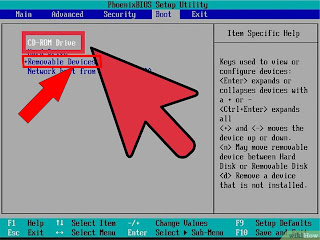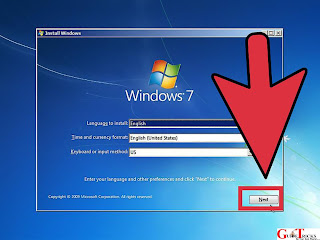|
What is two-step verification it's important and how to set it up in WhatsApp
|
We all know that WhatsApp is one of the most popular social networks nowadays and also a good place to interact with our lovely ones, WhatsApp allows us to send text, picture, audio, file and even to make voice and video call with small charges and this is a good achievement.
But there a lot of problems govern the social network most of our people now days or I should say must of our enemy’s always try to find out our secret or some things that we have done wrong to serve as evidence that will enable them to spoil our name in a society other uses our social media to crack or hack and find information while others use our mobile phone because nowadays those are the major things we use.
Keep in mind no matter how smart you feel you are you will definitely find someone that is smarter than you, someone that is looking for your property knows the best way to follow no matter how tough it is. That’s why the WhatsApp official added a new feature which is “two-step verification” that would make your account more secure and free from crack or hack.
What is two-step verification in WhatsApp?
Well, this is a feature that is added to WhatsApp to make the account more secure and free from any hack or crack, this two-step verification served as a key to your WhatsApp details with the help of this new feature no one can be able to access your WhatsApp using some other technical form. This is a security which will require a pin when registering your phone number with WhatsApp again e.g. changing of number or changing of a mobile phone.
Why you should add two-step verification in your WhatsApp
With this new feature you will be free from an unknown hack or crack, I think a lot of gateway of WhatsApp hack or crack will be reduced, it serves as save guard to your account you really need to set this security to your account to make it more secure it takes some few minutes to set.
How to set two-step verification in WhatsApp
Well, this feature works in any kind of device as far as the device supports WhatsApp application but I am not sure whether it is located in the same place in android or apple but for this tutorial, I will be using an android phone to serve as a sample.
Steps you need to follow
1. Open your WhatsApp application
2. Simply Go to settings >>> click on accounts >>> and choose Two-step-verification
3. Now click on the “Enable” the next you have to do is to provide six (6) digits that you can easily remember insert them and click on the next button it will ask you to re-enter the security code again do so by re-adding the digits you have provided before and hit the next button.
4. It will ask you to provide your unique and active email address to your account which will be used to reset your pin in case you have forgotten it do so to make your account more secure, if you don’t have an email address this post would guide you on how to create unique email address using Gmail. So after you have provided your email address hit on the next button to proceed.
You will be asked to reconfirm your email address to avoid future problem do so by re-typing your email address and click on the save button. That’s it!! You are done!!
So, this is all about how to set up two-step verification for your WhatsApp account to make it more secure. if you like this post or you found it very helpful make sure to share it with your lovely ones. And don’t forget to subscribe to Guide Tricks Keep visiting for cool tips and tricks and tutorials Thank You.